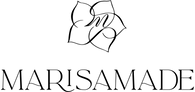Beautiful photography is one of the top things that attract people to your social media account and products if you sell online. In the beginning, it felt like I was beating my head against the wall trying to find the best gear, camera, techniques for lighting. In short, it was driving me crazy to not post well lit pictures in my Instagram feed. So, to help you achieve well-lit photos for products and flat lays, I am going to share my favorite products, apps, and tips below – all shot with an iPhone!
USING NATURAL LIGHT
If you’ve got natural light, use it! It is the best light source!
Morning is one of my favorite times to shoot pictures because the sun is not directly shining into my window creating harsh shadows.
SUPPLIES
-
2-3 pieces of cheap, white foam board
-
Table
-
Iphone or camera
-
Flat-lay board (optional)
-
Well-lit window
SETUP
-
Move your table right up against the window (or as close as possible)
-
Lay one piece of foam core flat on the table. This is where your product will sit.
-
Stand your second piece of foam core directly behind the flat piece.
-
Stand your third piece of foam core next to the other so it’s creating a right angle.
-
The standing pieces of foam core should face into the window because they are reflecting the natural light back on to your product.
SNAP THE SHOT
Stand over top of your flat lay and if using an iPhone, tap to focus and move your sliders to brighten the photo to your liking and snap a couple of photos. You may need to use a chair or stool to stand on so that you are over top of your subject.
USING ARTIFICIAL LIGHT (aka no natural light source)
I have kids, so I often work at night, which means taking pictures at night. Without natural light, photos can sometimes look yellow and just yucky, but fear not! I have a solution! You need this lighting kit! It’s amazing, and it’s only $65 on amazon! There are 2 lights in this kit and if you position them on either side of your subject you are going to light that puppy up!
SUPPLIES
-
Iphone
-
Background to flat lay

Setup
-
Place one or both of the lights on each side of your subject
-
Turn them on!
-
Stand on a stool or just stand up if everything is on the floor. Using your iPhone, tap to focus your image. Use the sliders to brighten your photo as needed and take the picture!b
Now that you have your pictures taken, they should look well lit, but may still need a little tweaking! Here is where the apps come in handy!
Mobile Lightroom CC (free app)
I have purchased the Jana Bishop’s mobile portrait presets and use those for all of my photos! I simply apply a preset and then use the “light” feature to increase the exposure, resulting in a really well lit picture! Then, I post to Instagram!

Facetune 2 (free app!)
Before using lightroom, I used facetune to whiten any space in my photo that looked dark.
To whiten in the app
-
Use the picture icon to import a picture.
-
Below on the menu bar, select “retouch” and then “whiten.”
-
Move your finger around the picture to whiten any spaces that are dark.
-
Use the slider bar to adjust whiteness.
-
Then, simply save and export your picture!
I hope you are now on your way to taking beautiful well-lit photos! Please feel free to share your feedback in the comments below!